Make your published article open access
Follow our guide and change your published article to open access
How to Order Hybrid Open Access
Most of Wiley's subscription-based journals offer an open access publishing option where the author pays an Article Publication Charge (APC) and the article is immediately and freely available online for all to read, download, and share. You can learn more on our Hybrid open access page.
Once your article is accepted, the corresponding author is able to select open access following the directions below.
Selecting Open Access
STEP 1: Go to My Articles
After your paper is accepted for publication, you'll be invited to complete actions for your article on your Author Services Dashboard. In My Articles, look for your article- it will have a Required Action banner on it. Click Manage Article.
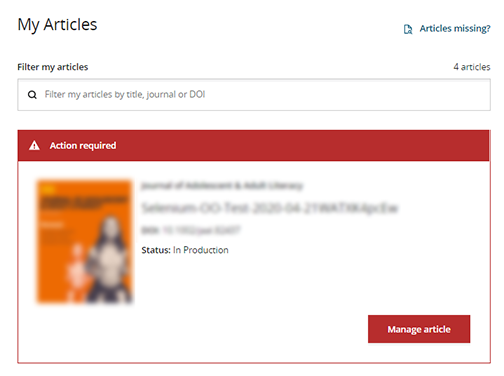
Then, look for the Open Access card and click Order open access:
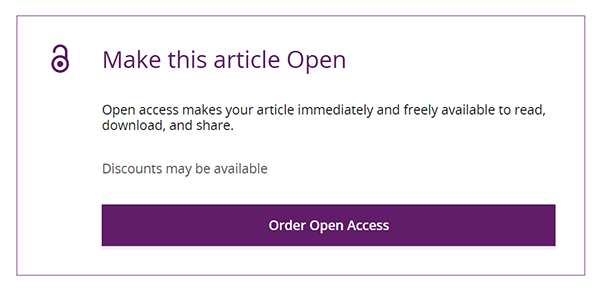
STEP 2: Declare funding
If you haven’t previously confirmed your article funding, you’ll be asked to provide this information here.
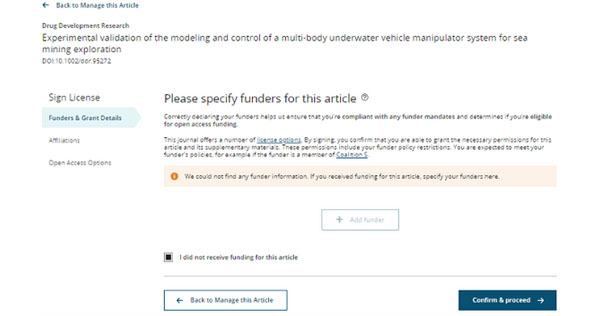
If you haven't received funding, check the box beside I did not receive funding for this article.
If you have received funding, click Add funder, begin typing the name of your funder in the text field, and select your funder when you see their name on the list. Add any additional funders, then click Confirm & proceed to Grant Details.
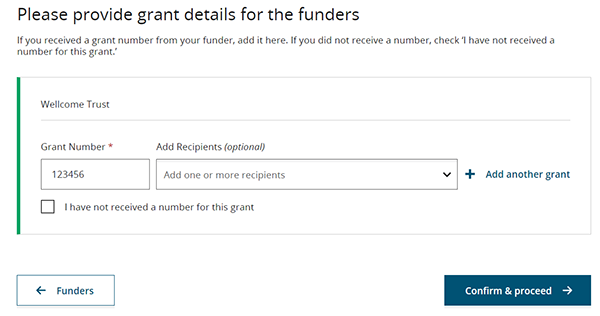
Enter your Grant Number in the field provided.
Select the Grant Recipient from the drop-down list.
Then click Confirm & proceed.
STEP 3: Add article affiliations
If you haven’t previously provided your article affiliations, you’ll add them here.
Click Add affiliation and begin typing the name of your institution in the text field.
Select your institution when you see their name on the list.
Add any additional affiliations, then click Confirm & proceed.
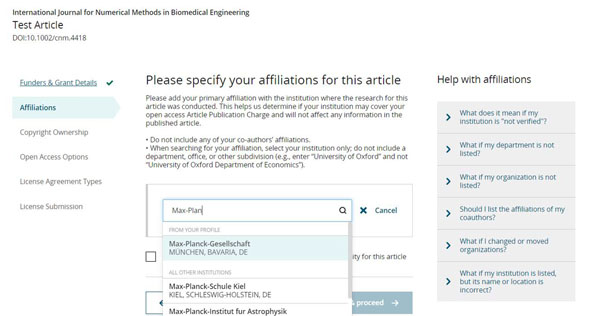
STEP 4: Specify copyright ownership
You'll be presented with options to select the appropriate copyright ownership. Read through the options shown and choose which copyright applies to this publication.
Your next steps will vary depending on how your article publication charge (APC) will be paid. Select an option below to view the correct instructions.
| My APC will be covered by an institution or funder that has a Wiley Open Access Account arrangement with Wiley | My APC will be paid by invoice or credit card |
Not yet sure how your APC will be paid? Try our Resources to check APC fund availability.
My APC will be covered by an institution or funder that has an open access arrangement with Wiley
STEP 5: Confirm open access
If your affiliated institution or funder has an open access arrangement with Wiley, you’ll see an open access selection screen with a message confirming your eligibility for funding.
Please note, some institutions and funders review requests and reserve the option to decline paying an APC. If this happens, you'll have the option to either 1) continue your open access order by arranging another payment method or 2) cancel the order and continue publishing as a subscription article.
Select Yes, make my article open access.
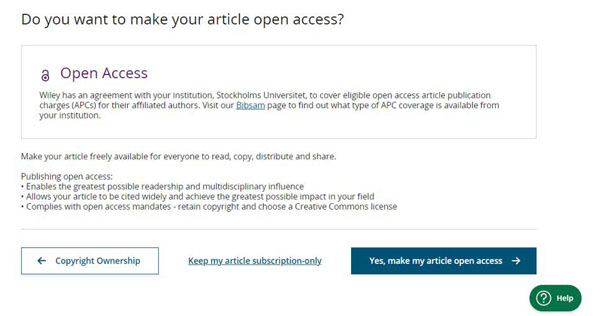
STEP 6: Confirmation
Your order is complete once you reach the confirmation screen. You will receive a copy of your order via email and a copy will be made available in your Dashboard. Your institution or funder will be notified of your APC request for their review, if needed, and you will be notified of their decision via email.
If you haven't previously signed your license agreement, you will be directed to do so before seeing the confirmation screen.
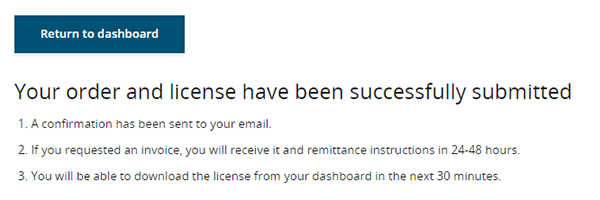
My APC will be paid by invoice or credit card
STEP 5: Enter payment details
If none of your affiliated institutions or funders have an agreement with Wiley, you’ll see the open access Article Publication Charge amount for your journal on this screen.
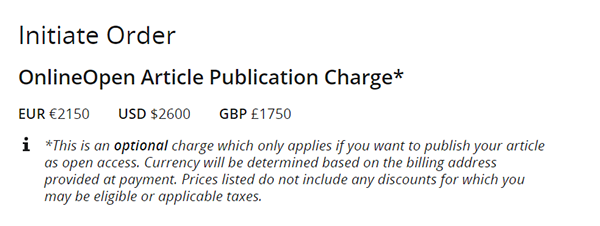
Discounts (optional)
Some societies offer discounts to society members publishing in their journals. If you are a society member, select the Society Name from the dropdown and, if applicable, enter the Society Promo Code.
Some institutions have partnerships with Wiley to discount APCs for their affiliated authors. Check the list of institutions in the Wiley Open Access Partnership Discount dropdown to see if any of your affiliated institutions are included. If so, select your institution and the discount will be applied to your APC amount before payment.
If you have been given any other Discount Promo Code, enter it into the field provided.
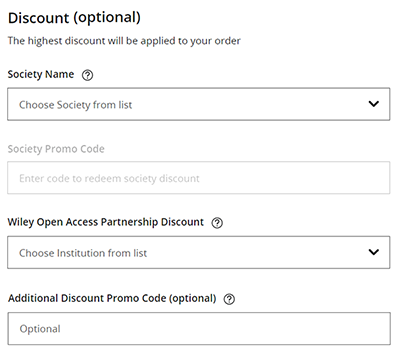
Payment method
Select your preferred payment method, either Credit card or Invoice.
If you select Invoice, you’ll have the option to add a Purchase Order Number.
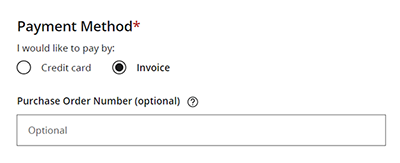
Provide contact and billing information
Fill in your contact address.
Then either 1) select the checkbox beside ‘Billing address is the same as contact address’ or 2) enter separate Billing Information details.
If your institution and/or funder will be paying the charge on your behalf, you most likely need to enter their billing address here. Check with your institution and/or funder for their requirements.
Once complete, click Continue to order review.
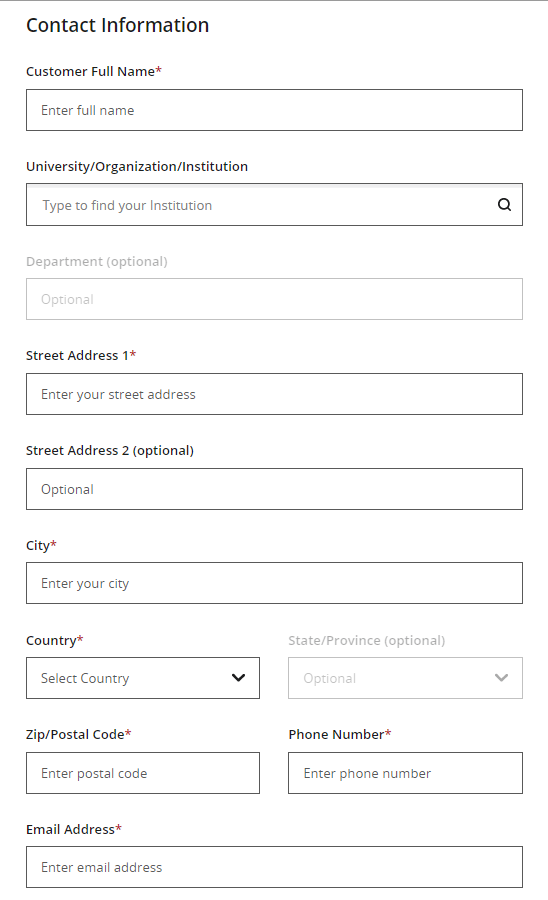
STEP 6: Add VAT/TAX details
If your European Union institution or funder will be paying the APC, you may enter their VAT Registration Number or VAT Exemption Number here and the VAT will be removed from your amount before payment.
If your United States or Canadian institution or funder will be paying the APC, you may enter their Tax Exemption Number and Tax Code Expiration Date here and the tax will be removed from your amount before payment.
Please note:
- Individuals do not quality for VAT registration or Tax exemption. If you will be paying the APC yourself, leave these fields blank.
- • If you need to apply a VAT exemption, please contact Customer Support and provide a VAT exemption certificate.
Click Continue to order review.
Tax Exemption for US and Canada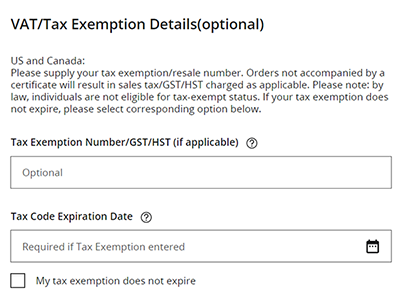
VAT Registration for Europe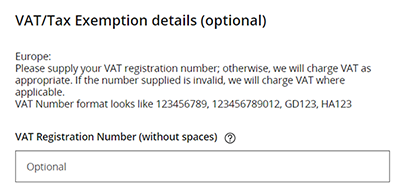
STEP 7: Review
Review your payment information carefully. If a section requires changes, click Edit.
At the bottom of the screen, you’ll see the Amount Payable. Please check that any discount and/or VAT/Tax exemption has been applied.
Then select the checkbox at the bottom and click Continue.
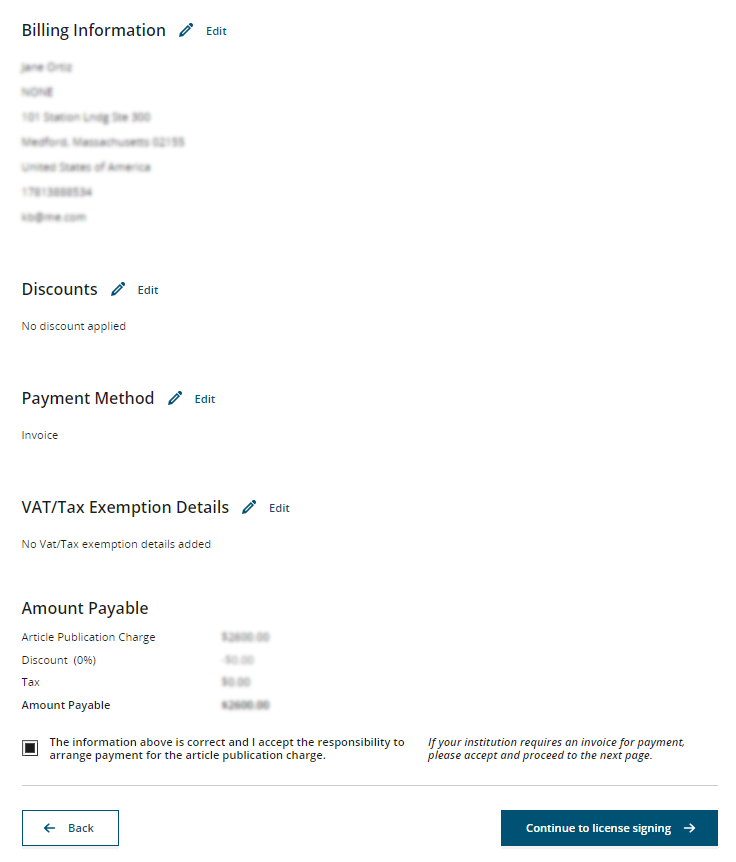
STEP 8: Credit card payment (Skip this step if paying by invoice)
If you selected Credit card for your payment method, you’ll be directed to our secure checkout page to complete your card payment.
Please enter the card details and click Make Payment.
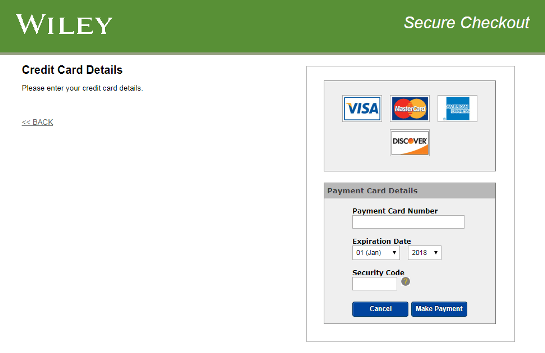
STEP 9: Confirmation
Your order is complete once you reach the confirmation screen. You will receive a copy of your order via email and a copy will be made available in your Dashboard.
If you selected invoice for your payment method, your invoice will be sent to your billing email address within 24 to 48 hours. Once available, you will also be able to view the invoice from your Dashboard.
Please note, if you haven't previously signed your license agreement, you may be directed to do so before seeing the confirmation screen.
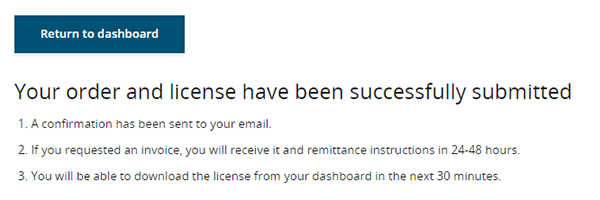
Resources to check APC fund availability
Many institutions and funders offer support for their authors to help them cover article publication charges.
Visit our Institutional Payments page to find out if your institution has a Wiley Open Access Account or an Open Access Deal with Wiley. APCs may be covered in full or in part for authors affiliated with these institutions and funders.
In addition to our resources, we also recommend checking with your institution(s) and funder(s) directly.